Rufus Download for Android
Is Rufus for Android available? How to create a bootable USB drive from Android?
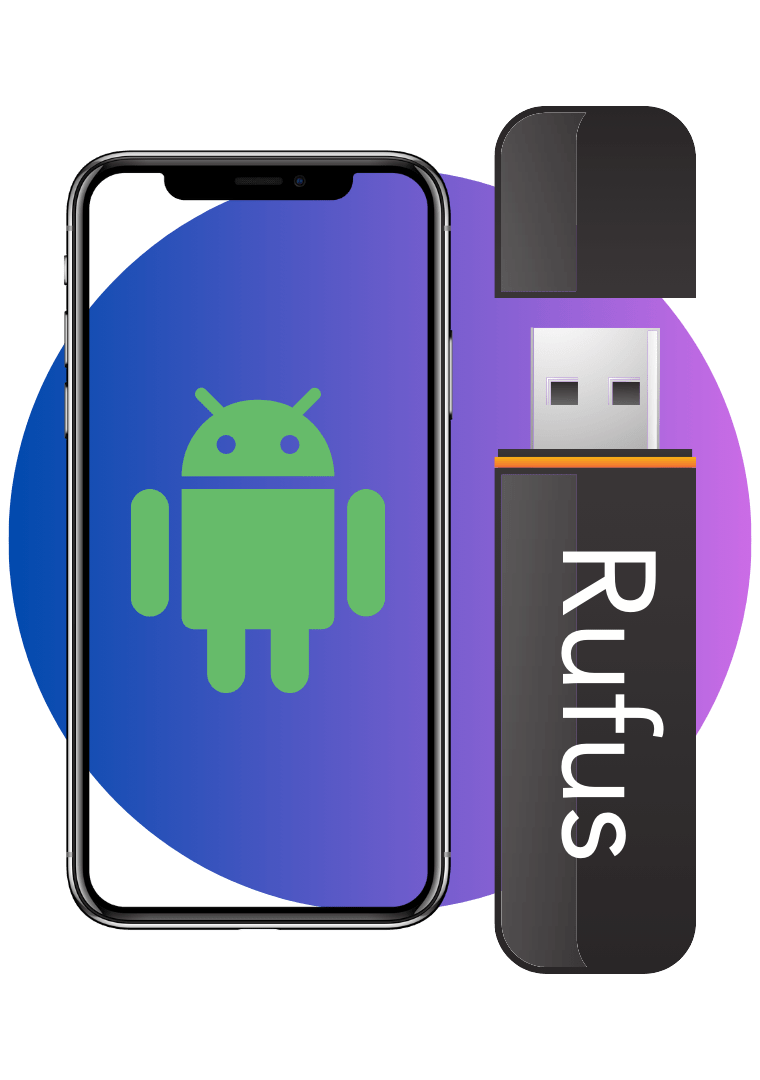
Is Rufus for Android available? How to create a bootable USB drive from Android?
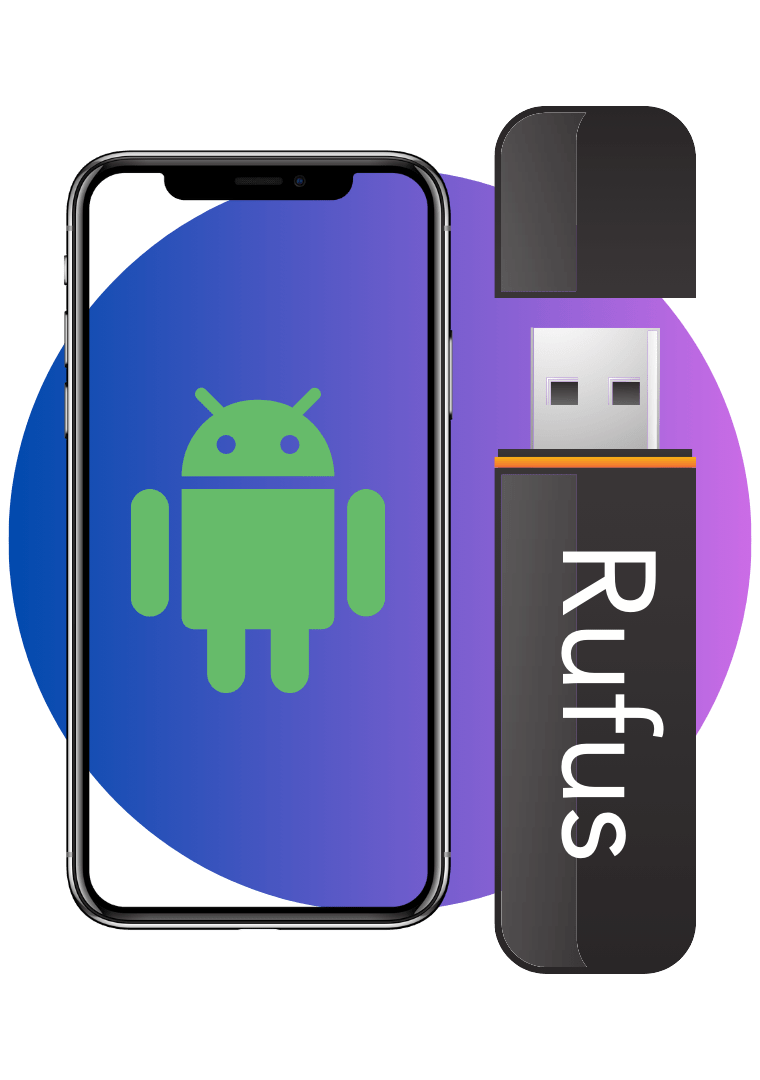
Rufus is a free open-source software that supports formatting and creating USB drives or Live USB. This is probably the coolest and easiest-to-use software. Rufus has a small capacity and can meet almost all your needs. Rufus is twice as fast as Unetbootin, Universal USB Installer, or Windows 7 USB Download Tool. Not to mention that customers can also use Rufus to create Windows installers on USB, including Rufus Win 7/ 8/ 10/ 11 and other platforms.
Rufus alternatives are mainly bootable USB creators, but can also be disk burners or CD burners.
What are the best alternatives to Rufus for Android? Let’s find out.
Among these, the most reliable is ISO 2 USB Android Tool. It does the same job as Rufus, turning part of your phone's memory into a bootable disk.
ISO 2 USB is the first APK software to burn ISO files into USB drives without any root access. With a very easy-to-use user interface, you can simply create a bootable USB drive from your Android smart device.
This amazing software supports Windows, Linux, and other operating systems. It is compatible with Android OS running KitKat 4.4 up to the latest Android OS. The latest version of ISO 2 USB 4.0.10 can be downloaded and installed from the Google Play Store.
It supports NTFS and 4 GB or more ISO files. Make sure your mobile supports OTG connectors.
Here are the simple step guides to create a bootable USB using ISO 2 USB application. Before moving ahead with the step guide, make sure you have the following requirements.
Now follow the simple step-by-step guides below.
This means you have successfully created a bootable USB drive.
This is the software to boot your PC from ISO/IMG files stored on Android. This is perfect for Linux distribution or always keeping a rescue system on the go without requiring burning various CDs or USB pen drives. This amazing software includes a suitable download menu where you can download USB images from different operating systems of your Android like Ubuntu, Mint, Fedora, Arch Linux, and OpenSUSE.
Get DriveDroid to create blank USB images from your PC. So you can store files onto USB drives and write images to drive.
An application that writes an operating system image to a USB flash drive, on Android, with no root required. It can burn Linux isos, Raspberry Pi drives, other Linux\Windows created images as well as DMGs. When your laptop dies and you can use it to create a Bootable GNU/Linux USB drive in the middle of nowhere.
A useful tool to recover a computer with a bad boot sector, or if you have no other computers or CD\DVD\USB nearby.
Rufus is the best software to create bootable USB drives which can be used for many purposes including thumb drives or other USB drives. When a user is working on a system without an operating system installed, this is one of the easiest ways to do it.
But unfortunately, Rufus is not available for Android devices. So you can use some alternatives which give you the same experience as Rufus. And also there are many unofficial tools for Rufus APK on the Internet. But we do not recommend you use them.